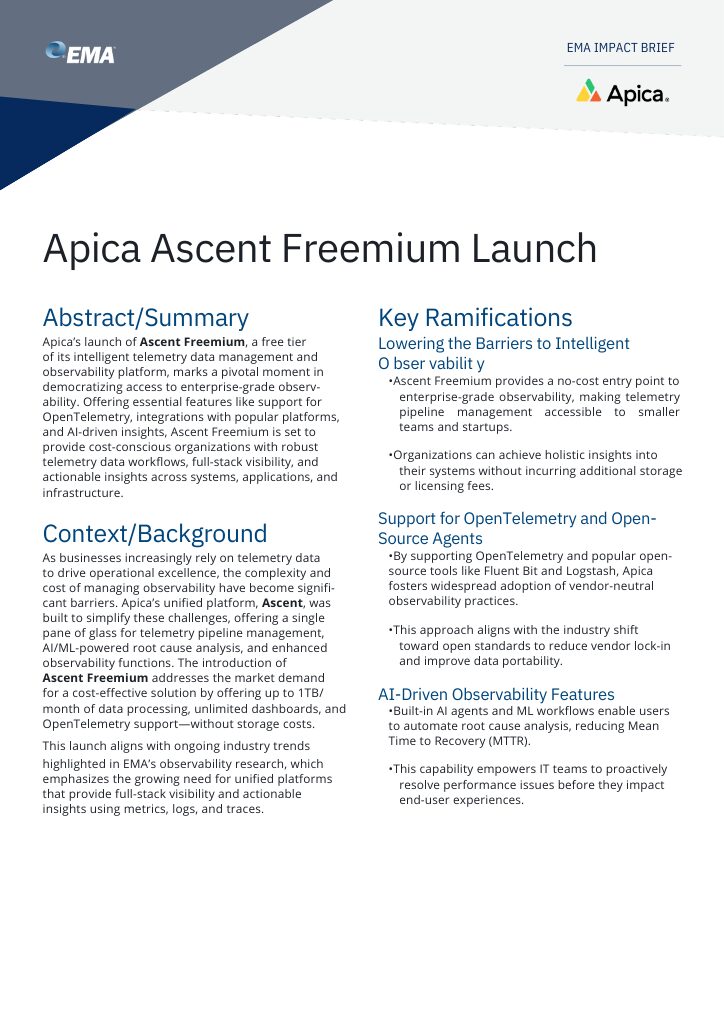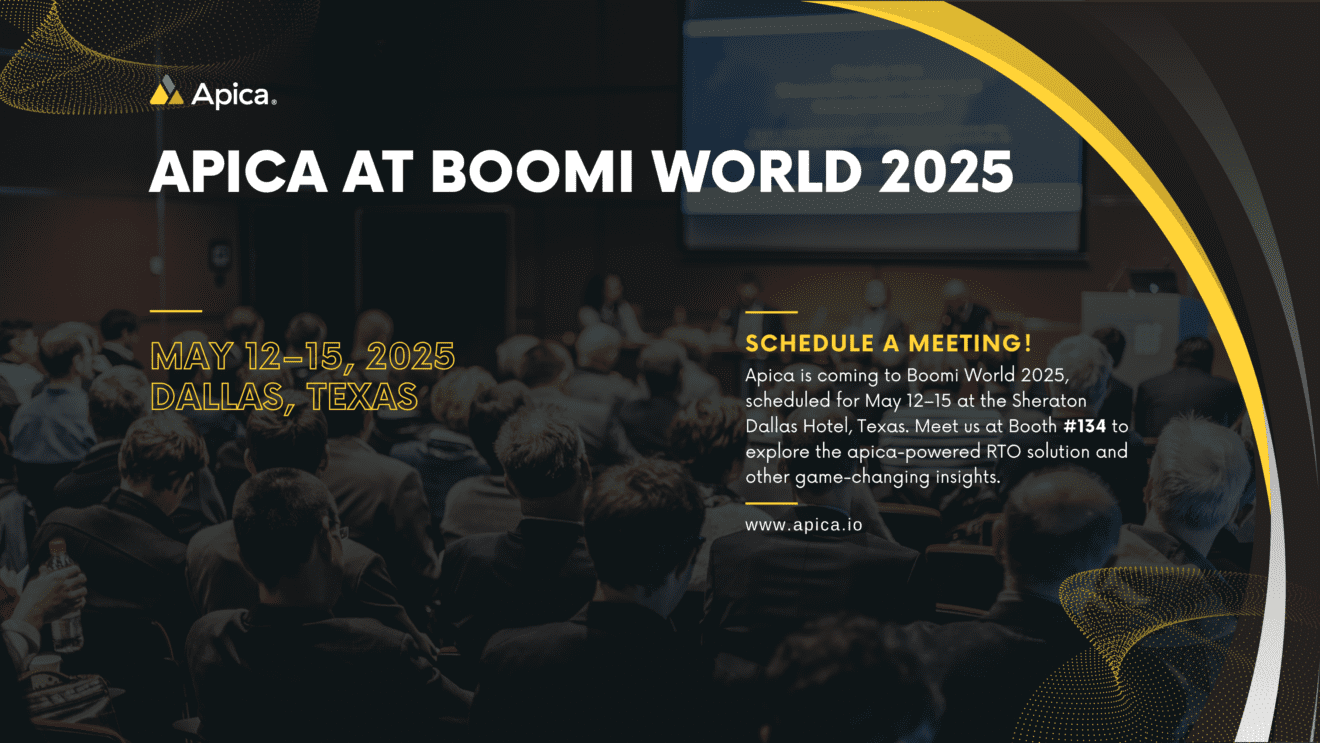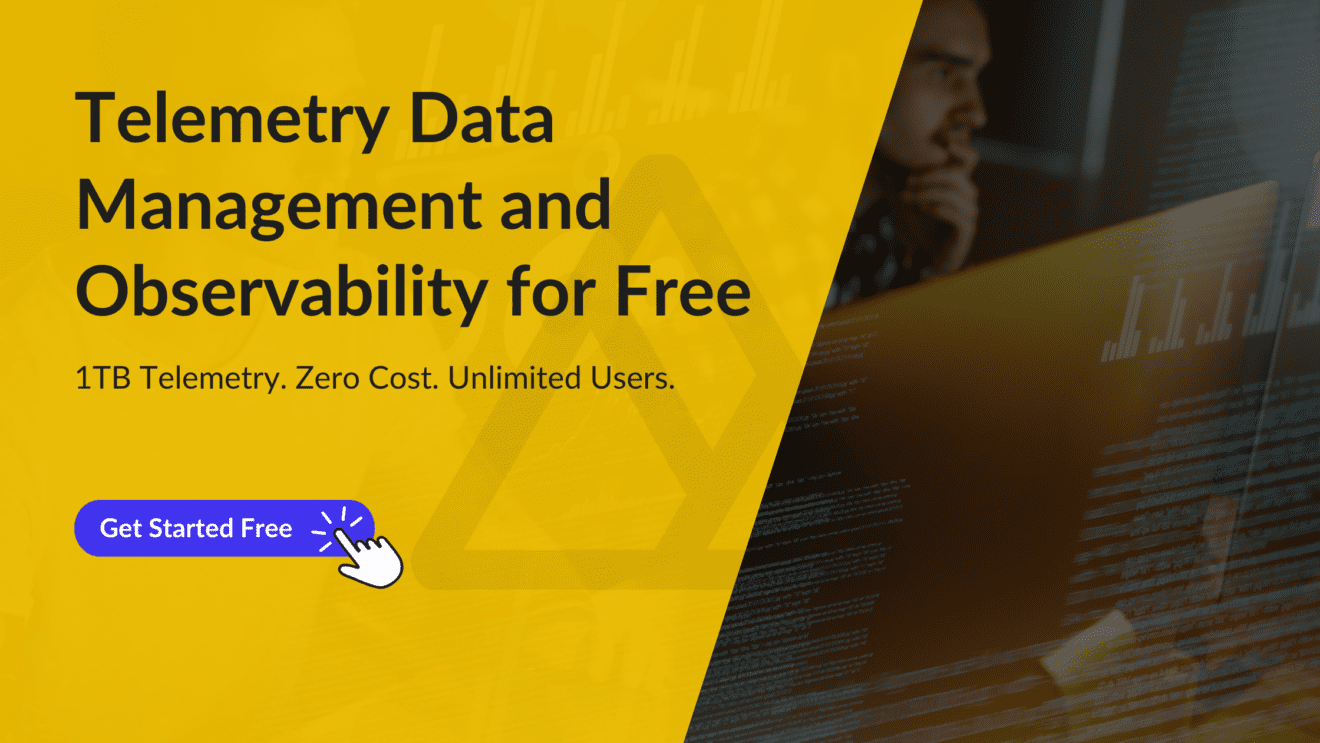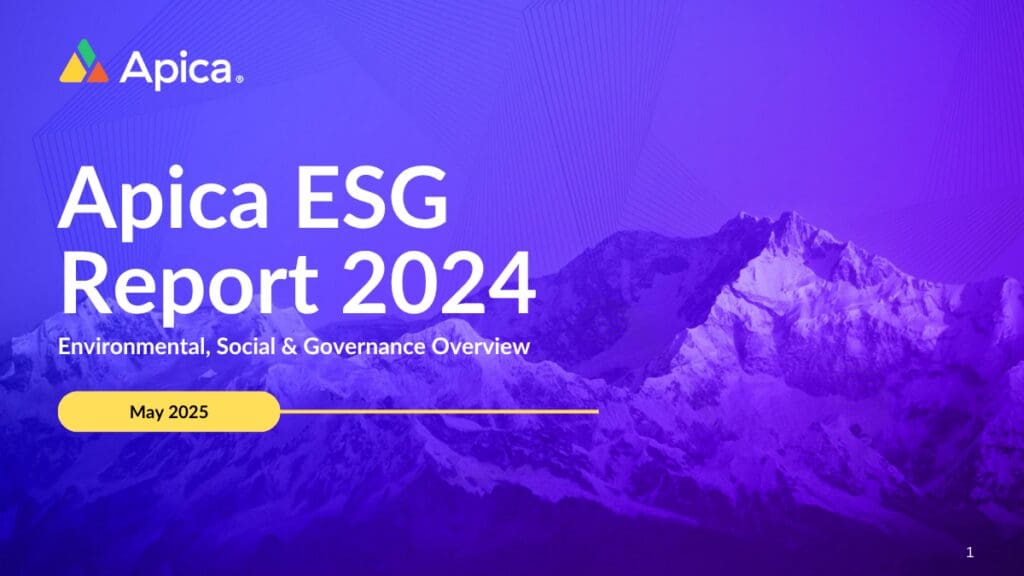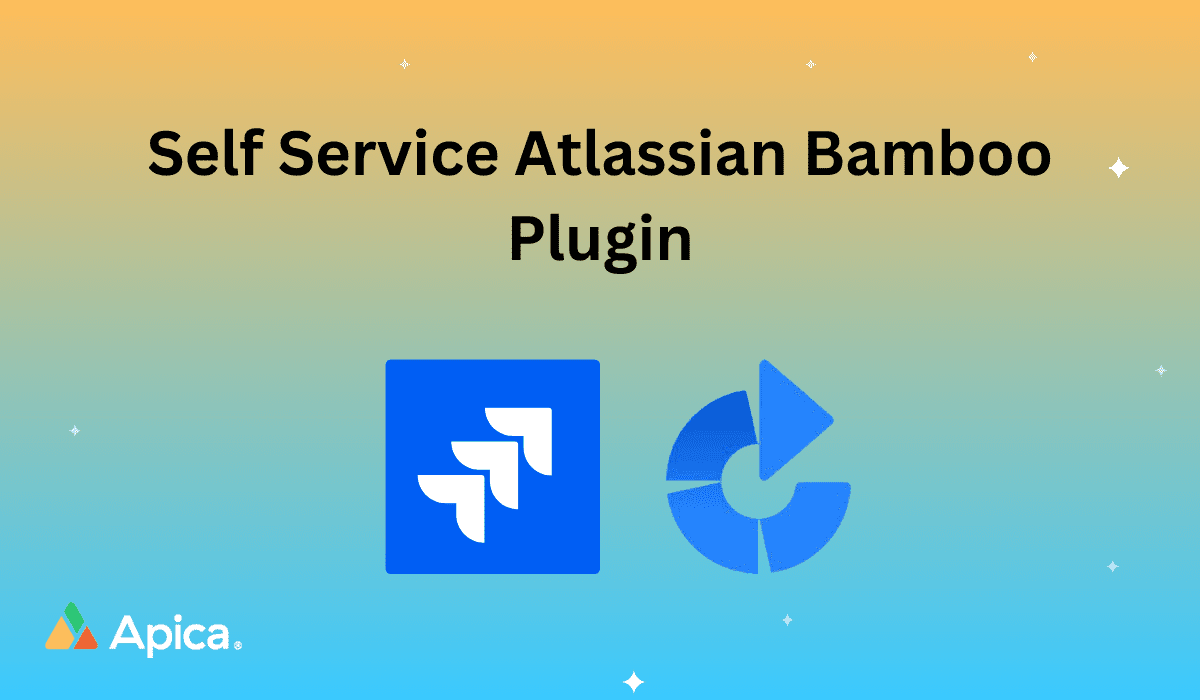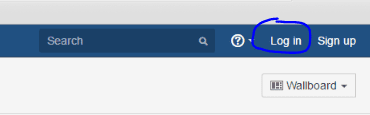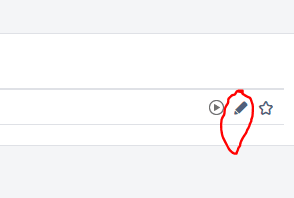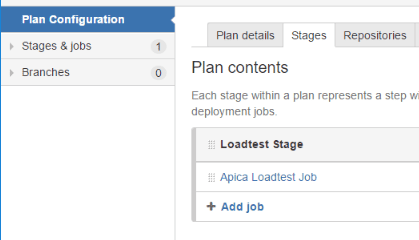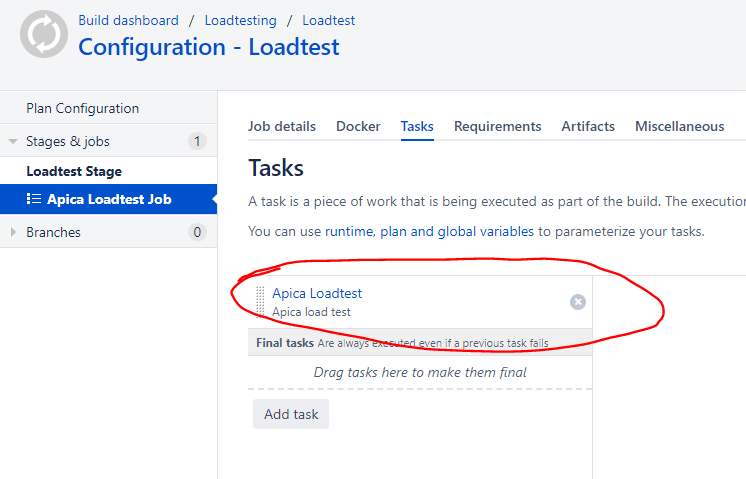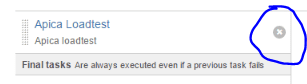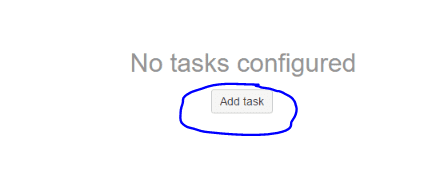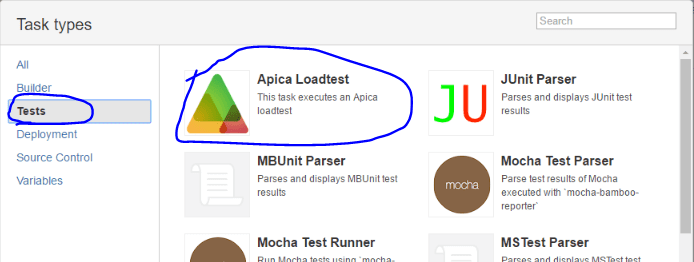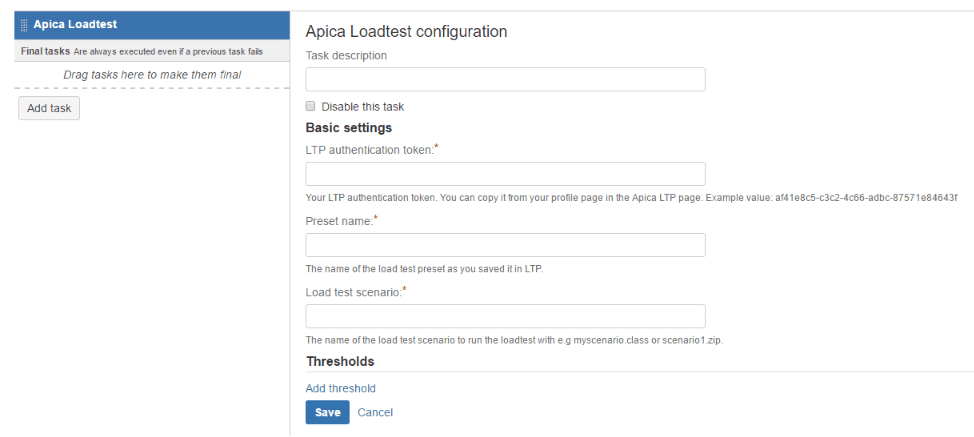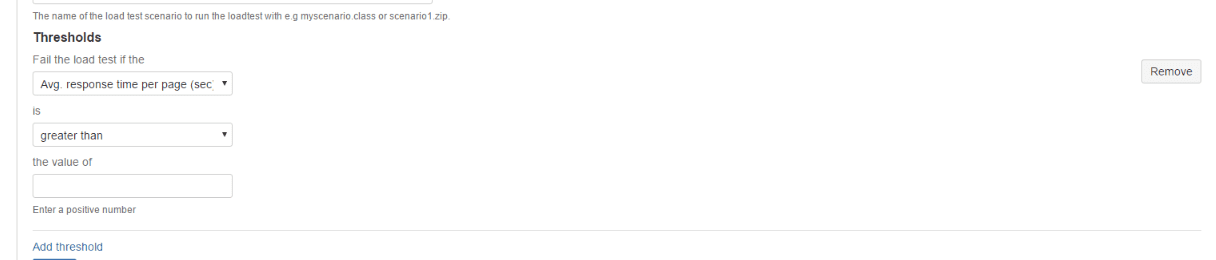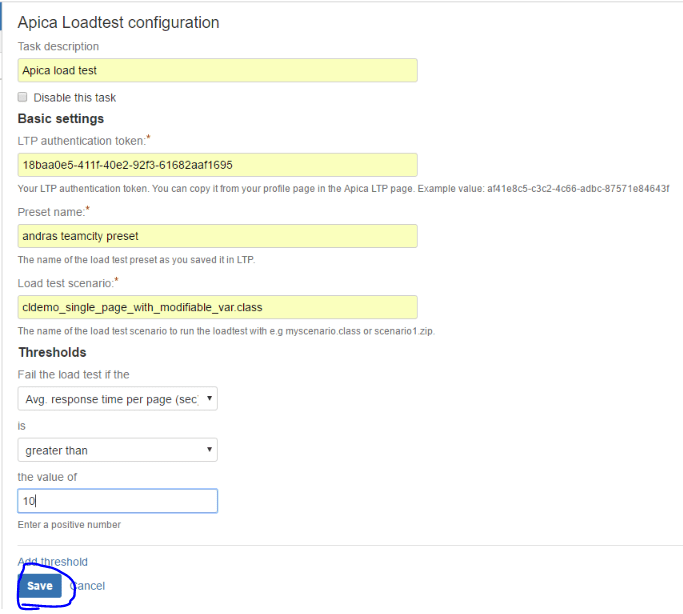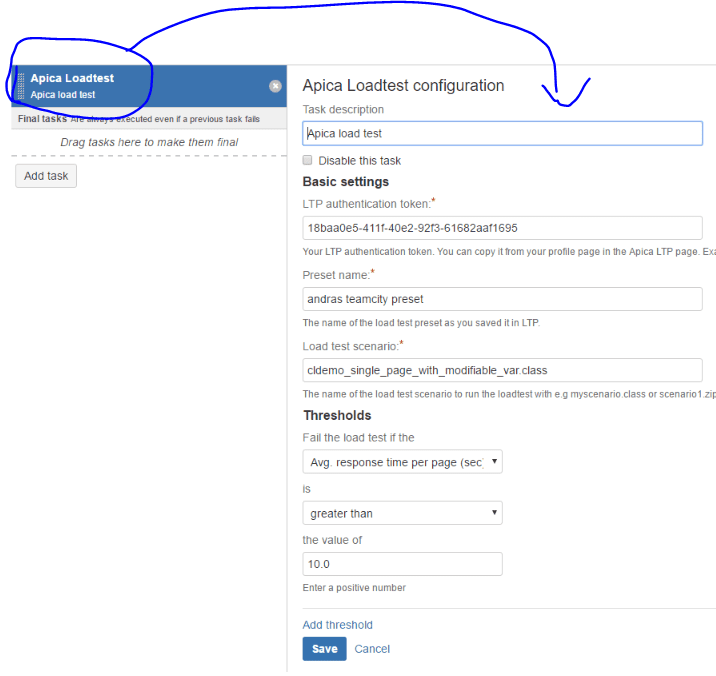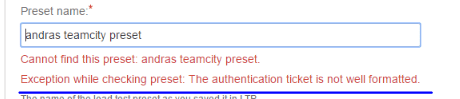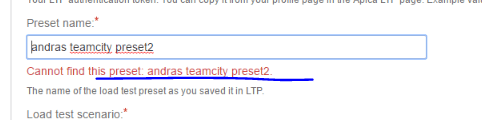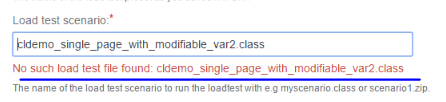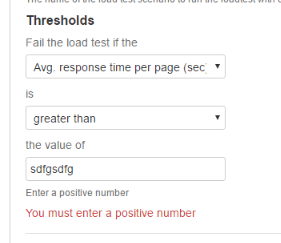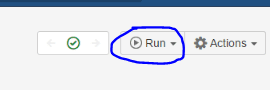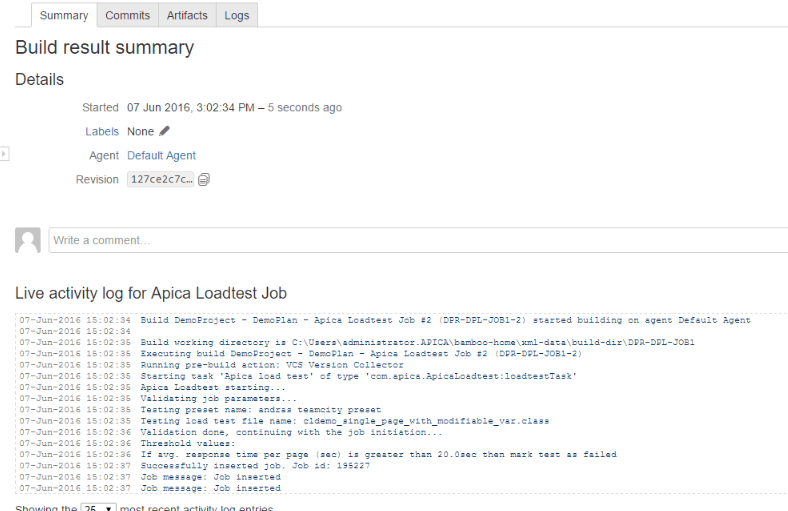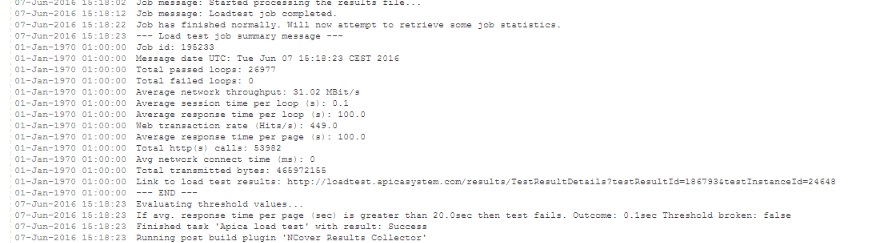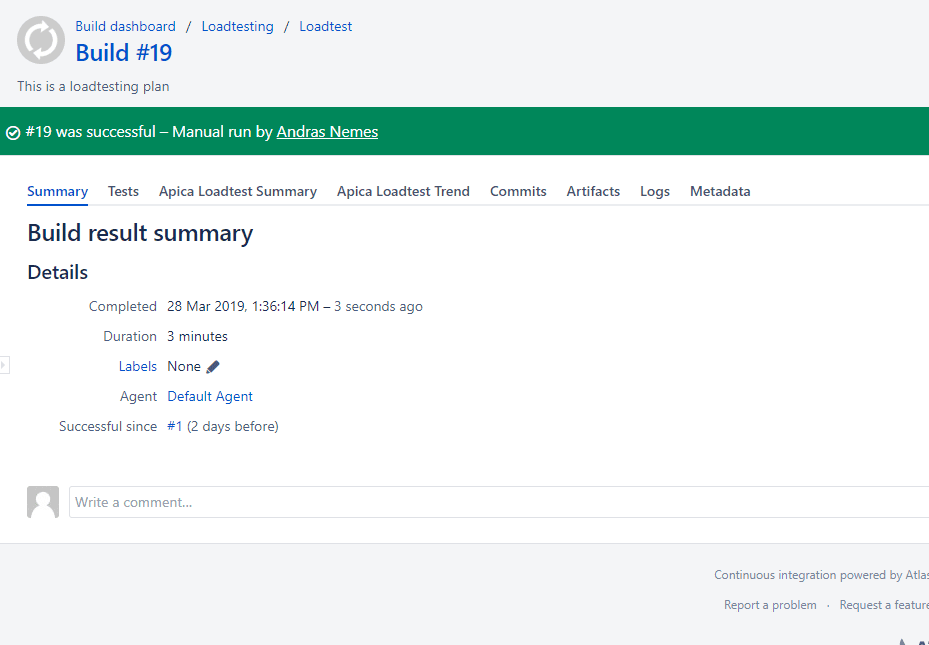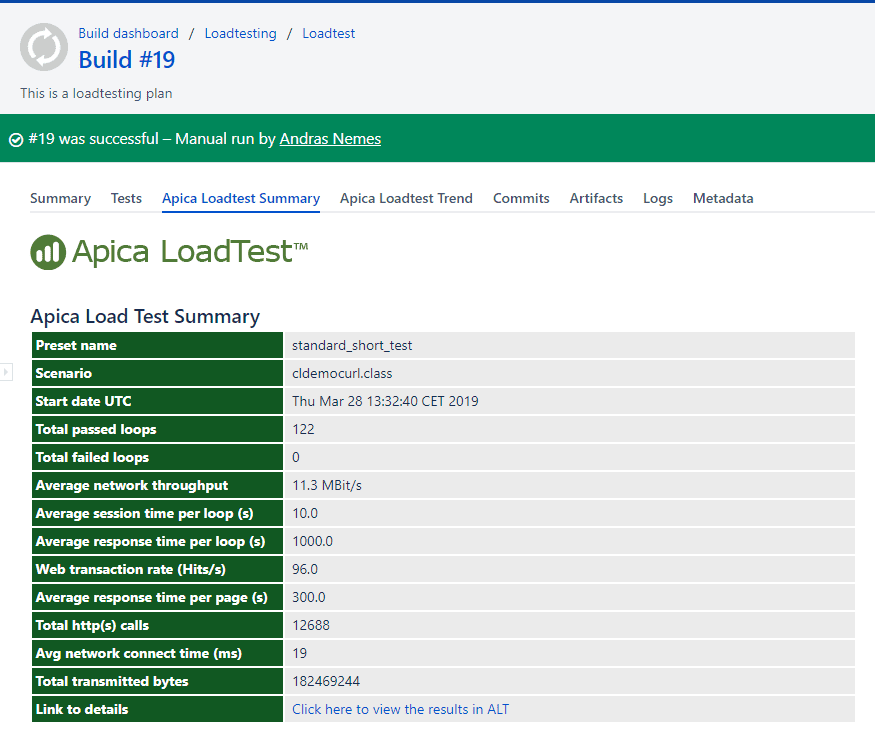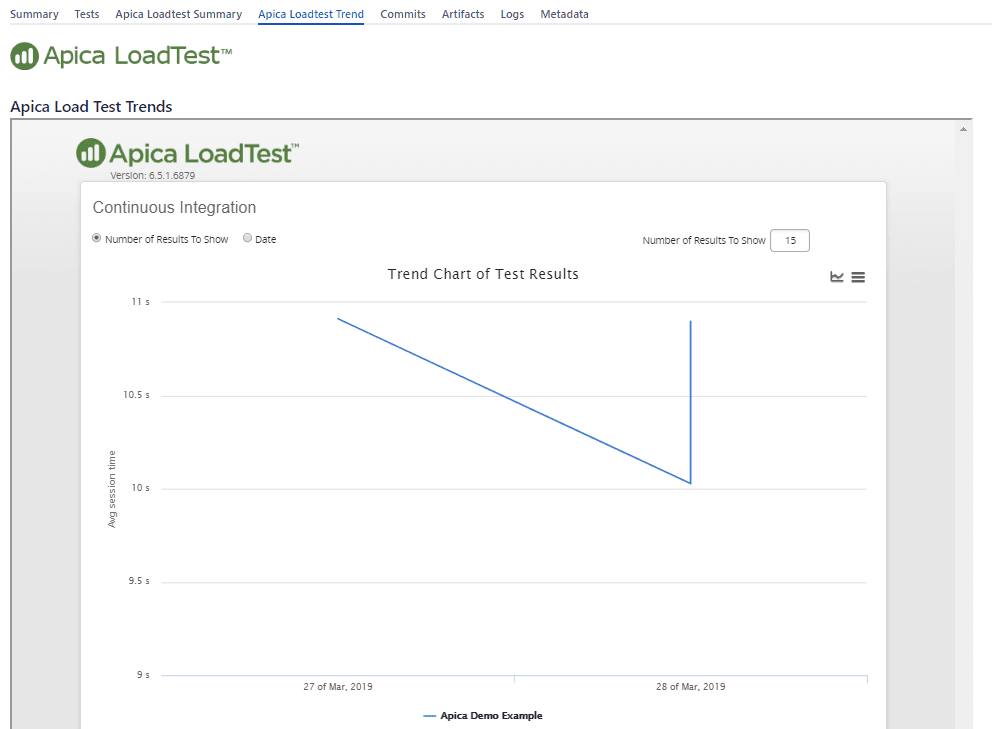Loadtest Bamboo deploy package on Atlassian Marketplace
This package has been tested with Bamboo version 6.8.
Overview
The LTP Atlassian Bamboo plugin makes it possible to run automatic load tests as part of a build process. It starts and monitors a load test from start to finish and presents some statistics at the end.
The plugin can be executed against the ALT Enterprise (Production) environment.
You will need the following elements:
- your ALT API auth key (available from ALT)
- a loadtest preset
- a load test script name such as “myscenario.class” or “myfile.zip”
Bamboo installation
You’ll need an account if you want to log in:
Build runner setup
Click on the Loadtesting link as shown in the above screenshot. You’ll be directed to the plan summary:
Locate the Edit plan button on the right hand side of the plan summary and click on it:
Self Service Atlassian Bamboo Plugin
…which will take you to the page where new tasks can be added to the build process. It is possible that the Apica Loadtest plugin will already be listed:
Adding the loadtest plugin from scratch
In case you want to test the setup process from the beginning then remove the load test step using the x button:
Then click the Add task button:
The Apica plugin is available in the “All” and “Tests” categories:
The Apica plugin is available in the “All” and “Tests” categories:
The Add threshold link will add a new threshold link to the UI:
We can add multiple thresholds using the Add threshold link. We can remove a threshold with the Remove button.
Here’s an example of values for the UI fields:
Save the settings with the Save button which should add the load test step to the build. Click the load test step in case you want to view or modify the settings:
Validation
The values entered are validated upon pressing the Save button. Examples:
Running the load test build step
We can start the build using the Run button:
Select the “Run plan” option.
We’ll then be redirected to the build process page where the load test messages are logged:
Eventually the test will finish. There will be a short summary and the thresholds will be evaluated:
Reporting
There should be two custom tabs – Apica Loadtest Summary and Apica Loadtest Trend – if the test has succeeded without errors:
Note that if you click on the build number link during a load test then these tabs won’t yet be visible.
Here’s an example of the loadtest summary table:
…and here’s what the load test trends graph looks like: